How do I log in ?
Logging in to your Swimtime Account
- From any page on the website click on the Menu button
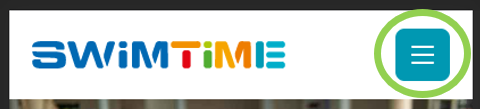
- Click My Account
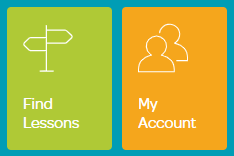
On the Login page:
- Enter your Email Address
- Enter your Password
- Click Login
I've Forgotten my Password/My Password Isn't Working
- On the Login screen, select Forgot Password?
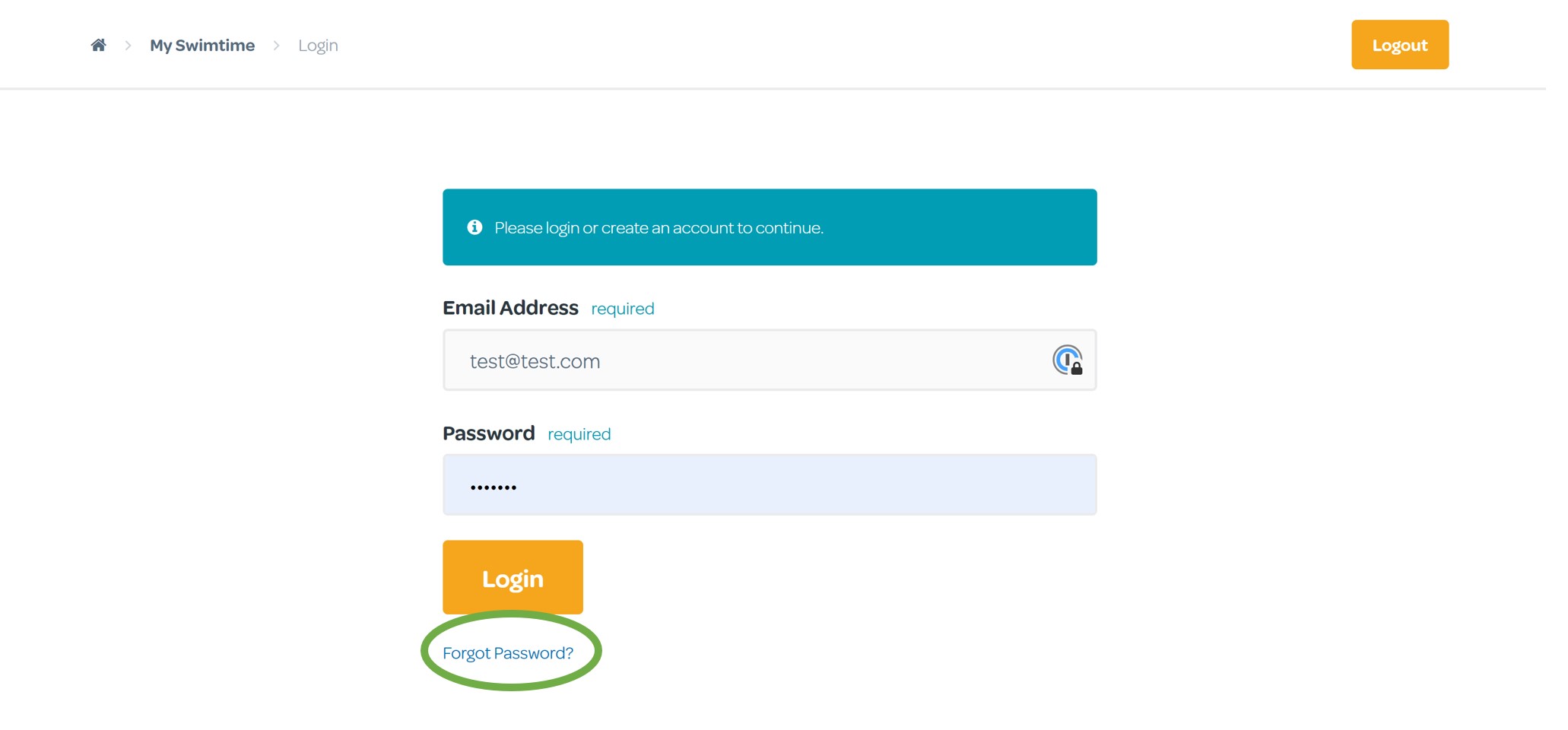
- On the next screen, enter your Email Address and press Recover Password
- You will receive an email within 5 minutes:
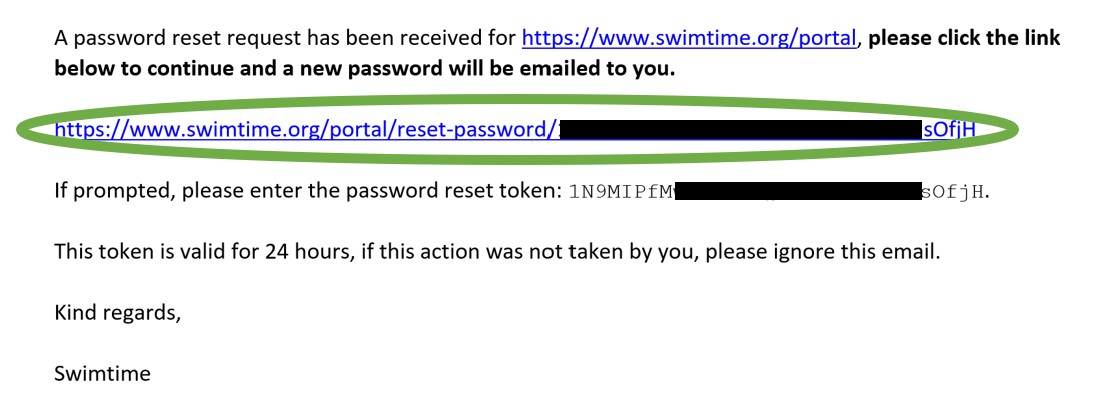
- Following the instructions in the email, click on the long link
Please Note: your password reset link expires after 24 hours
- This will take you to the Password Rest Page
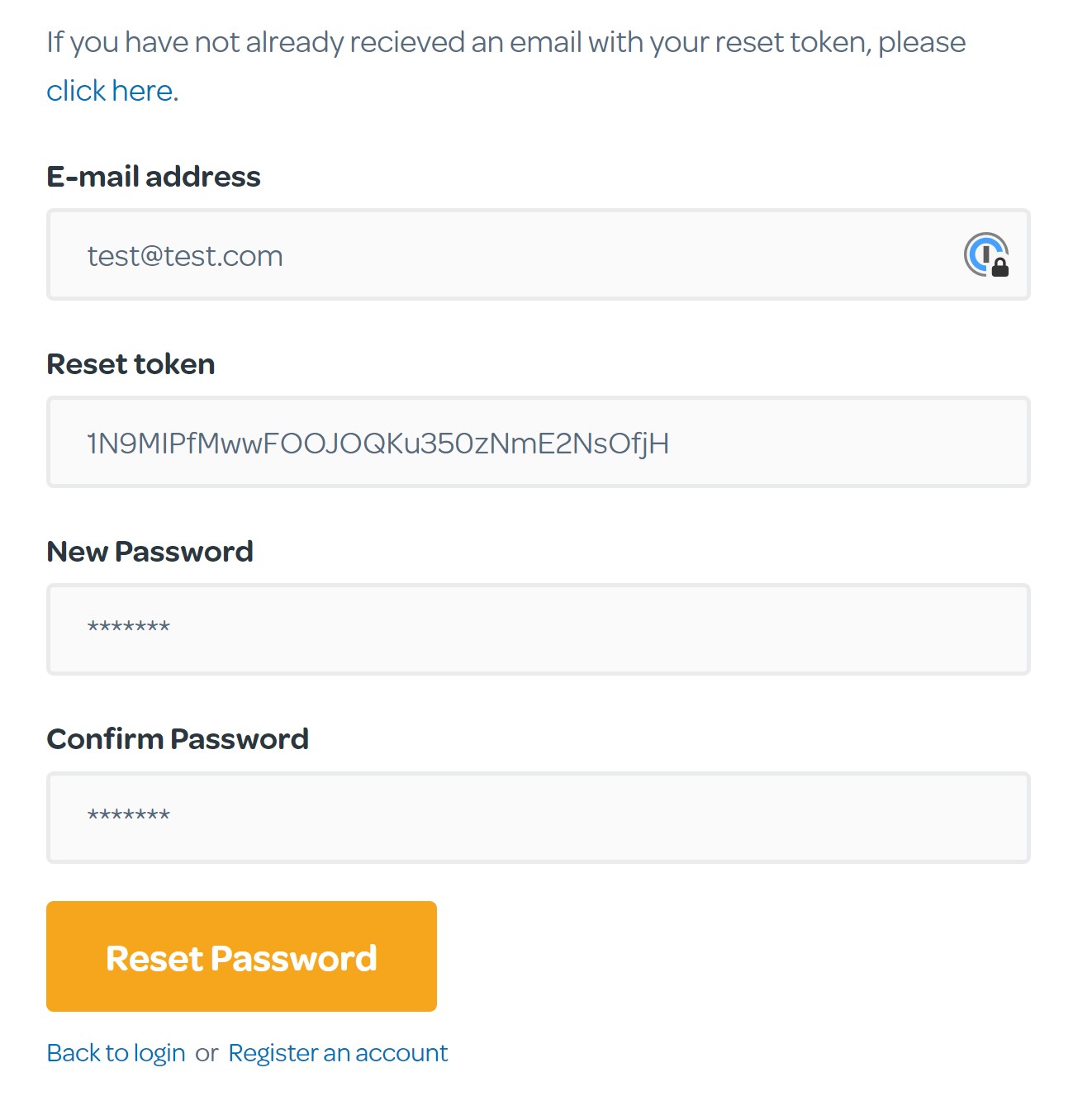
- Enter your Email Address
- The Reset Token should already be present. If it isn't, copy and paste it from the email you received
- Enter your New Password
- Confirm your New Password
- Click Reset Password
Please Note: Passwords should contain at least one Capital Letter, one Number and one Special Character (such as !$_@*)
- Once your password has successfully been reset, select Back to Login and log in with your new
password.
